Provisioning Azure DevOps Service Connections that let ADO Release Pipelines leverage Azure AD Service Principals for sensitive CI/CD tasks
17 Mar 2023
Table of Contents
- Prerequisites
- Provision an ADO Service Connection
- ALL DONE – STOP HERE
- Enabling an ADO YAML pipeline to authenticate as an ADO Service Connection
- Checking if the AAD Service Principal has a secret
- Creating an additional secret for the AAD Service Principal
- Deleting all existing secrets and creating a new one for the AAD Service Principal
- Updating the secret for an ADO Service Connection
- Posts in this series
We’re almost ready to build an Azure DevOps (“ADO”) Pipeline that can release our tiny web server we asked it to build for us onto our rented 2 webserver hosts (one “nonproduction” and one “production”).
Although we created an Azure Active Directory “(AAD)” service principal that’s authorized to work against our webserver hosts, Azure DevOps doesn’t yet know how to use our Service Principal.
In this article, we’ll set up a cross-reference (known as a “Service Connection”) from ADO project to our AAD Service Principal. Once we’ve done so, we’ll be able to wrap up this series by constructing just a little more ADO Pipeline goodness (auto-updating our live websites every time we update our Git-tracked source code). We’re almost there!
Prerequisites
- Have an account in Azure.
- Log your computer’s command line into that Azure account.
- Please work your way through “Provisioning an Azure resource group” and “Provisioning Azure AD Service Principals that can deploy built webapps” before beginning this exercise. You can skip “Provisioning Azure App Services to host your Hello World webapp” for now if you’re short on time, but you may want to skim what it’s about.
- Please work your way through my entire exercise “Making Azure DevOps Pipelines build a Hello World webapp from Git-tracked source code changes” before beginning this exercise so that you’ll have set up an Azure DevOps organization and project and familiarized yourself with the Azure DevOps web portal. If you’re short on time, at least make sure you have an organization and project set up.
Provision an ADO Service Connection
There is no Azure PowerShell module capable of manipulating ADO Service Connection resources – only an Azure CLI extension.
When you run az devops service-endpoint azurerm create, you’ll be prompted to enter an “Azure RM service principal key” twice. (That is, to enter a secret that proves you’re allowed to log systems into the AAD Service Principal associated with the AAD Application Registration “my-first-app-reg.”)
In an enterprise setting, if you’re not the person in charge of attaching secrets to AAD Service Principal resources, and yet you’re expected to create an ADO Service Connection resource, you’ll have to reach out to someone else and ask them to securely send you an appropriate secret.
In this tutorial, keep reading to learn how to manage AAD Service Principal secrets yourself.
In my scripts below, be sure to substitute:
- “
YOUR-ADO-ORG-NAME” (anddev.azure.comif that’s not the root of the URL to your Azure DevOps organization). - “
YOUR-ADO-PROJECT-NAME”. - “
my-first-app-reg” if that’s not actually the name of the AAD application registration you created. - “
my-first-service-connection” if that’s not what you want to call your ADO service connection.
With the Azure CLI
In a Windows PowerShell command prompt
az devops service-endpoint azurerm create `
--organization "https://dev.azure.com/YOUR-ADO-ORG-NAME/" `
--project "YOUR-ADO-PROJECT-NAME" `
--name "my-first-service-connection" `
--azure-rm-service-principal-id $( `
az ad app list `
--display-name "my-first-app-reg" `
--query "[0].appId" `
) `
--azure-rm-tenant-id $( `
az account show `
--query "tenantId" `
) `
--azure-rm-subscription-id $( `
az account show `
--query "id" `
) `
--azure-rm-subscription-name $( `
az account show `
--query "name" `
)
In a Linux-style command prompt
az devops service-endpoint azurerm create \
--organization "https://dev.azure.com/YOUR-ADO-ORG-NAME/" \
--project "YOUR-ADO-PROJECT-NAME" \
--name "my-first-service-connection" \
--azure-rm-service-principal-id $( \
az ad app list \
--display-name "my-first-app-reg" \
--query "[0].appId" \
| xargs \
) \
--azure-rm-tenant-id $( \
az account show \
--query "tenantId" \
| xargs \
) \
--azure-rm-subscription-id $( \
az account show \
--query "id" \
| xargs \
) \
--azure-rm-subscription-name "$( \
az account show \
--query "name" \
)"
With the Azure DevOps web-based portal
- Visit the “Service connections” page of your Azure DevOps portal at
https://dev.azure.com/YOUR-ADO-ORG-NAME/YOUR-ADO-PROJECT-NAME/_settings/adminservices, of course substituting appropriate values forYOUR-ADO-ORG-NAMEANDYOUR-ADO-PROJECT-NAME. - In the upper right corner, click the “New service connection” button.
- In the flyout panel at right, click the “Azure Resource Manager” option and then click the “Next” button in the lower-right corner of the flyout panel.
- In the flyout panel at right, click the “Service principal (manual)” option and then click the flyout panel’s “Next” button.
- Leave “Environment” set to “
Azure Cloud.” - Leave “Scope Level” set to “
Subscription.” - In “Subscription ID,” type the ID of the subscription you rented web hosting resources within. If your command line interface is still logged into the same Azure account as when you rented those resources, the commands are:
- Azure PowerShell:
(Get-AzSubscription).Id - Azure CLI:
az account show --query "id"
- Azure PowerShell:
- In “Subscription Name,” type the name of that same subscription.
- Azure PowerShell:
(Get-AzSubscription).Name - Azure CLI:
az account show --query "name"
- Azure PowerShell:
- In “Service Principal ID,” type the client ID of the AAD Application Registration you created earlier. If you named yours “
my-first-app-reg” like I did, the code to fetch it is:- Azure PowerShell:
(Get-AzAdApplication -DisplayName "my-first-app-reg").AppId - Azure CLI:
az ad app list --display-name "my-first-app-reg" --query "[0].appId"
- Azure PowerShell:
- In “Service principal key,” type the secret associated with the AAD Service Principal your ADO Service Connection is intended to represent.
- In “Tenant ID,” type the ID of the tenant you rented web hosting resources within. If your command line interface is still logged into the same Azure account as when you rented those resources, the commands are:
- Azure PowerShell:
(Get-AzSubscription).TenantId - Azure CLI:
az account show --query "tenantId"
- Azure PowerShell:
- Click the “Verify” button.
- If you receive a message that says “Verification Succeeded,” click “Verify and save” at the bottom-right corner of the flyout panel.
- If you receive a message that says “Verification Failed” and see an error message toward the bottom of the flyout panel indicating “AADSTS700215: Invalid client secret provided,” you may have made a typo in “Service principal key.”
- If you see a slightly different error at the bottom:
- Maybe you made a typo in one of the other fields.
- Are you sure your CLI is logged into the correct Azure account?
- Accidentally putting an AAD Application Registration object ID or the AAD Service Principal ID instead of the AAD Application Registration’s application/client ID into “Service Principal ID” will tell you:
“Failed to obtain the Json Web Token(JTW) using service principal client ID. Exception message: AADSTS70016: Application with identifier ‘
YOUR-APPLICATION-REGISTRATION-OR-SERVICE-PRINCIPAL-OBJECT-ID-HERE’ was not found in the directory ‘Default Directory’. …”
- Maybe you forgot to create an Azure RBAC Role Assignment giving your AAD Application Registration + AAD Service Principal pair the ability to work with Azure webhost resources. This often manifests with the following error message:
Failed to query service connection API: ‘https://management.azure.com/subscriptions/…’. Status Code: ‘Forbidden’, Response from server: ‘{“error”:{“code”:”AuthorizationFailed”,”message”:”The client ‘
YOUR-SERVICE-PRINCIPAL-ID-HERE’ with object ID ‘YOUR-SERVICE-PRINCIPAL-ID-HERE’ does not have authorization to perform action ‘Microsoft.Resources/subscriptions/read’ over scope ‘/subscriptions/YOUR-AZURE-SUBSCRIPTION-ID-HERE’ or the scoope is invalid. If access was recently granted, please refresh your credentials.”}}’- Unrelated trivia: this error also shows up when you’re trying to build an Azure DevOps pipeline that can write to Microsoft Sharepoint sites and doesn’t do any actual Microsoft Azure work. I’ll cover a workaround for that issue in a future post.
- (Solution preview: make Azure DevOps happy by creating a custom Azure RBAC role with extremely limited privileges, pick a totally random entirely-unrelated-to-Sharepoint Azure subscription, and use Azure RBAC Role Assignment associate the Sharepoint-authorized AAD Service Principal with your arbitrary subscription using your custom RBAC role.)
- Unrelated trivia: this error also shows up when you’re trying to build an Azure DevOps pipeline that can write to Microsoft Sharepoint sites and doesn’t do any actual Microsoft Azure work. I’ll cover a workaround for that issue in a future post.
- Maybe you made a typo in one of the other fields.
ALL DONE – STOP HERE
The rest of this article is edge cases. If everything went well above, you can continue onward in this series.
Enabling an ADO YAML pipeline to authenticate as an ADO Service Connection
Although all Azure DevOps “classic” pipelines in an ADO project can make use of any ADO Service Connection in the project, Azure DevOps “YAML”-based CI/CD pipelines cannot.
For this tutorial, we didn’t need to use an ADO Service Connection at all for our YAML-based “build” pipeline, and we’re going to use an ADO “classic” pipeline for our “release” pipeline, so you can skip this section.
However, should you ever find yourself needing to enable a YAML-based ADO pipeline to do sensitive operations like release/deploy “built” CI/CD artifacts onto live webserver hosting resources, here’s how you’d do it:
- Visit the “Service connections” page of your Azure DevOps portal at
https://dev.azure.com/YOUR-ADO-ORG-NAME/YOUR-ADO-PROJECT-NAME/_settings/adminservices, of course substituting appropriate values forYOUR-ADO-ORG-NAMEANDYOUR-ADO-PROJECT-NAME. - Click the service connection whose secret needs an update.
- Click the three vertical dots in the upper-right corner (hover-tooltip: “more actions”), to the right of the “edit” button.
- Click the “Security.”
- Click the “
+” button in the upper-right corner of the panel labeled “Pipeline permissions.” - Click the name of the ADO YAML-formatted pipeline you’d like to give permission to act on behalf of the AAD Service Principal your ADO Service Connection represents.
- If you accidentally clicked the wrong pipeline, you can remove it by clicking the “
X” (hover-tooltip: “revoke access”) to the far right side of the pipeline’s name listed “Pipeline permissions.”
- If you accidentally clicked the wrong pipeline, you can remove it by clicking the “
Checking if the AAD Service Principal has a secret
In my scripts below, be sure to substitute:
- “
my-first-app-reg” if that’s not actually the name of the AAD application registration you created.
With Azure PowerShell
If ( `
Get-AzAdSpCredential -ObjectId ( `
Get-AzAdServicePrincipal `
-ApplicationId ( `
Get-AzAdApplication `
-Filter "DisplayName eq 'my-first-app-reg'" `
-First 1 `
).AppId `
).Id `
) { `
Write-Host("There is already a secret associated with this AAD Service Principal. Please ask around what it is."); `
} `
Else { `
Write-Host("There are no secrets associated with this AAD Service Principal. Go ahead and create one."); `
}
With the Azure CLI
In a Windows PowerShell command prompt
If ( `
az ad sp credential list `
--id $( `
az ad sp list `
--query "[?appDisplayName=='my-first-app-reg'].{id:id}[0].id" `
) `
--query "[0].keyId" `
) { `
Write-Host("There is already a secret associated with this AAD Service Principal. Please ask around what it is."); `
} `
Else { `
Write-Host("There are no secrets associated with this AAD Service Principal. Go ahead and create one."); `
}
In a Linux-style command prompt
if [ \
$( \
az ad sp credential list \
--id $( \
az ad sp list \
--query "[?appDisplayName=='my-first-app-reg'].{id:id}[0].id" \
| xargs \
) \
--query "[0].keyId"
) \
]; \
then
echo "There is already a secret associated with this AAD Service Principal. Please ask around what it is."; \
else
echo "There are no secrets associated with this AAD Service Principal. Go ahead and create one."; \
fi;
Creating an additional secret for the AAD Service Principal
There is no Azure CLI command for creating an additional secret if one already exists, while leaving the old one intact.
(Although there is a delete-all-and-add-a-new-one command for Azure CLI, covered later in this article.)
In my script below, be sure to substitute:
- “
my-first-app-reg” if that’s not actually the name of the AAD application registration you created.
With Azure PowerShell
This script will copy the new secret to your computer’s clipboard.
You will not see it displayed in your command-line terminal.
( `
New-AzAdSpCredential `
-ObjectId ( `
Get-AzAdServicePrincipal `
-ApplicationId ( `
Get-AzAdApplication `
-Filter "DisplayName eq 'my-first-app-reg'" `
-First 1
).AppId `
).Id `
).SecretText | Set-Clipboard
Deleting all existing secrets and creating a new one for the AAD Service Principal
There is no Azure PowerShell command for resetting an existing secret (although you can certainly delete an existing secret by its “Key ID” and then create a new one in two back-to-back steps).
In my scripts below, be sure to substitute:
- “
my-first-app-reg” if that’s not actually the name of the AAD application registration you created.
With the Azure CLI
WARNING: This command is destructive!
az ad sp credential reset deletes all preexisting secrets for a given AAD Service Principal and then creates a brand new one.
In a Windows PowerShell command prompt
az ad sp credential reset `
--id $( `
az ad sp list `
--query "[?appDisplayName=='my-first-app-reg'].{id:id}[0].id" `
) `
--query "password" `
| Set-Clipboard
In a Linux-style command prompt
In my script below, also substitute:
- “
xclip” for a more appropriate copy-to-clipboard command if “xclip” isn’t appropriate to your command-line interface (for example, in Windows Git Bash “mingw64” or in Cygwin, it’s “clip“)
az ad sp credential reset \
--id $( \
az ad sp list \
--query "[?appDisplayName=='my-first-app-reg'].{id:id}[0].id" \
| xargs \
) \
--query "password" \
| xclip
Updating the secret for an ADO Service Connection
Did you have fun making a mess of your AAD Service Principal’s secret?
There’s a good chance now that you’ll need to edit your Azure DevOps Service Connection with the new secret.
- Visit the “Service connections” page of your Azure DevOps portal at
https://dev.azure.com/YOUR-ADO-ORG-NAME/YOUR-ADO-PROJECT-NAME/_settings/adminservices, of course substituting appropriate values forYOUR-ADO-ORG-NAMEANDYOUR-ADO-PROJECT-NAME. - Click the service connection whose secret needs an update.
- Click the “Edit” button in the upper-right corner.
- In the flyout panel at right, click the “Verify” button.
- If you receive a message that says “Verification Failed” and see an error message toward the bottom of the flyout panel indicating “AADSTS700215: Invalid client secret provided,” then the old secret this ADO Service Connection has on file no longer reaches your AAD Service Principal properly.
- Just a bit higher up in the flyout panel, type a new value into “Service principal key.”
- Scroll back down and click the “Verify” button.
- If you receive a message that says “Verification Succeeded,” click “Verify and save” at the bottom-right corner of the flyout panel.
- If you still receive an “AADSTS700215: Invalid client secret provided” error, you may have made a typo.
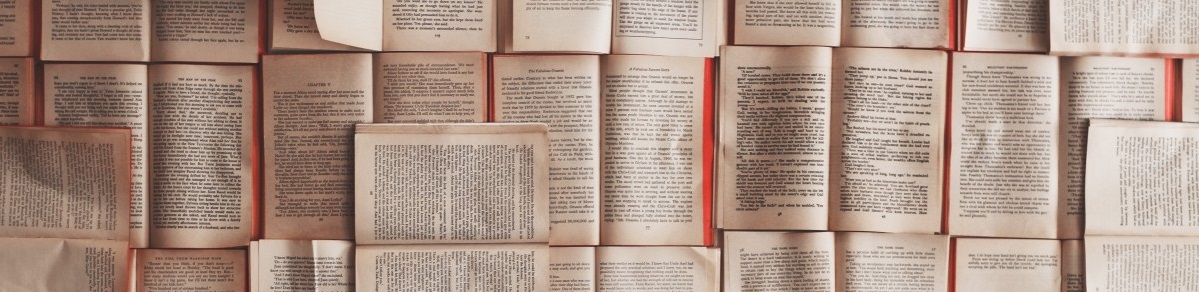
Posts in this series
- Part 1 - Source code that builds locally into a Node.js Hello World webapp
- Part 2 - Locally unit-testing source code for a Node.js Hello World webapp
- Part 3 - Protecting Git branches in Azure DevOps repositories
- Part 4 - Making Azure DevOps Pipelines build a Hello World webapp from Git-tracked source code changes
- Part 5 - Failing Azure DevOps Pipeline builds if unit tests fail
- Part 6 - Logging your command line into Azure
- Part 7 - Provisioning an Azure Resource Group
- Part 8 - Provisioning Azure App Services to host your Hello World webapp
- Part 9 - Provisioning Azure AD Service Principals that can deploy built webapps onto your Azure App Service resources
- Part 10 - This Article
- Part 11 - Deploying a built webapp onto Azure App Service with ADO Release Pipelines