PiP webcam + screen sharing
06 Mar 2021
To simultaneously video-capture your face and your computer screen, and embed one “picture-in-picture” (PiP) style on top of the other, like a coding Youtuber would:
- Set yourself up at a table or desk for smooth mouse handling
- Use a 2nd monitor (#1: whatever you’re doing that you want people to see you do. #2: your “TV studio” control panel.)
- Have a pleasing background behind you (this might limit your choice of tables)
- Use a lavalier microphone, headset microphone, boom/swing-arm microphone, or shotgun microphone to minimize the click-clacking of your keyboard that makes it into your audio track and maximize the amount of your voice.
Whether livestreaming or recording, this kind of dual-video-input capture is what Open Broadcaster Software (OBS) was made for.
-
If livestreaming, you’d run 1 copy of OBS, set up your PIP effects in OBS, and output a single video stream. This approach also works for recording to a single output video file.
- If recording, alternatively, you could run 2 copies of OBS, each recording a different video input (1 capturing your screen; 1 capturing your face via your webcam), but both copies of OBS pulling in the same audio/microphone input simultaneously, each copy of OBS simultaneously recording to a different output video file.
- Then, in postproduction (in video-editing software), you would use the 2 files’ nearly identical audio to sync them to each other.
- Be sure, right after you’ve pressed “record” on both videos, to make a loud, sharp noise like a quick clap into the microphone, to facilitate audio-based synchronization.
- You would craft any PiP effects in postproduction.
- If recording, I’ve also heard of a 3-monitor technique where you capture 2 screens’ worth of screensharing as an ultra-wide, ultra-high-resolution video.
- One of screens is just showing you a live feed of your own webcam.
- Then, in postproduction, you crop one copy of the video around your face. You crop another copy of the video around the screen on which you were doing things.
- You shouldn’t even have to worry about making a loud, sharp clap or doing any sound synchronization, since everything was captured in one massive video in the first place.
- Again, craft any PiP effects in postproduction.
PiP overlays can be a very effective way to teach and show concepts at the same time, so give it a try!
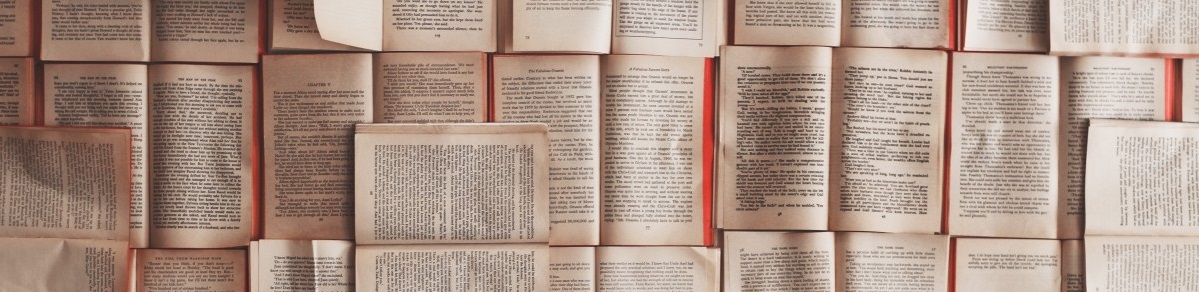
Posts In This Series
- Part 1 - Intro to streaming and recording concepts
- Part 2 - Recording an Audient iD14's sound in Windows
- Part 3 - Listening to computer sound through an Audient iD14
- Part 4 - Using a Behringer UCA202 with Windows, Android, or iOS
- Part 5 - Record 2 videos using the same microphone
- Part 6 - This Article
- Part 7 - Using your phone or iPad as a webcam
- Part 8 - Using OBS as a virtual webcam for Zoom conference calls
- Part 9 - What's a docking station?